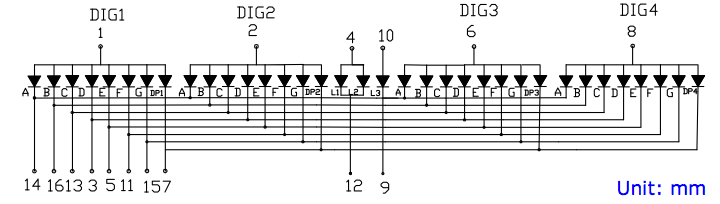So, what is open source hardware and why should I be interested in it? Open source hardware is simply hardware that is released in the wild along with CAD files (PCB layout data), documentation, and hopefully a tutorial on how it is set up and works. The wiki page is located here. The Open Hardware Summit is here.
Now, I was skeptical about this when I first heard about it because I thought,”If I want to sell my stuff, why give away the information I worked on?” I mean after all, aren’t we supposed to design something, then patent, copyright, trademark, and lock it in a safe? Thats the way to keep it ours right? After all, I worked on it, and I should get all the credit and all the profit right? I’m not giving my stuff away! But then I started thinking…
I thought about myself buying hardware and how I yearn to know everything about it. When I found Adafruit Industries and Sparkfun, I thought, “Whoa! Sweet! Cool hardware and full documentation!” Did I first get the urge to download Ladyada’s board designs and have them made myself, cutting the seller out of the loop? Of course not. I mean, sure the option was there, but I would rather just purchase a kit with everything I need. This way, I get something in my hands a lot faster, tested, and documented for my hacking. The cost and time is just not worth me making my own. Now, wouldn’t I want to offer the same thing to my customers? Of course I would, that’s what attracted me to buying from Adafruit in the first place.
When a maker/hacker buys something, it’s an entirely different attitude that a “regular” consumer. For the most part, a “regular” consumer wants to get the best deal on whatever they are buying, and they want it to “just work”. Yeah sure, us makers/hackers want the device to “just work” also, but we also want to know how and why it works. If we have full documentation, schematics, tutorials, and access to forums, we can fully understand what we own. And then once we understand it, we can fix, modify, hack it to our needs.
With all that said, I’m sold. I want to buy all my gadgets open source (if they are available), and want to offer the same back to the maker/hacker community. I have really learned a lot from good quality open source companies and the communities behind them, and would like to give back what I can.
There is a big move of DIY electronics right now. Some of us have been doing this for years, and others have just begun, but one thing is for sure, making and hacking is growing like mad. There is all kinds of great information available right now, as well as tools like the Arduino to get people started as well as develop new things. So don’t just read this, go make something!
EDIT: I just noticed that Ladyada has a great page on this!