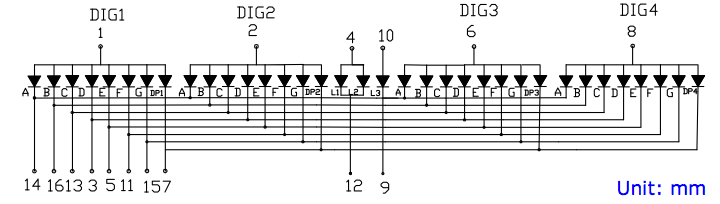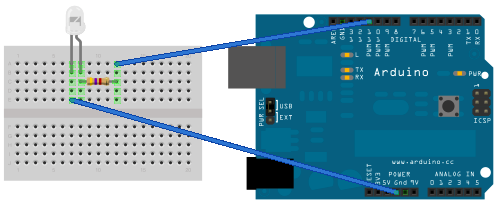I have been wanting to make a LED clock for sometime and can’t really believe I never have. So I rummaged through some parts and found some nice 4 segment LED displays. I found some code for a simple clock at nootropicdesign, and it did something pretty neat. It slowed down multiplexing so you could see it, then it would get faster until it appeared “on”. It was a good sketch, but I thought, it needs set buttons, a blinking colon, and a way to trigger the multiplex slow down trick with out restarting. (and resetting the clock!) So I made this little clock and it worked great.
This was a great way to show my 7 year old (who wrote his first Arduino sketch the other night) about multiplexing. A picture is worth 1,000 words right? Well, a hands on demo is worth even more than that. After explaining how it works, he totally understood.
Then I noticed I had, sitting on my bench, some Lexan laser cut, for those little Nokia LCD’s I love so much, that had a 4 segment LED display size hole in them. I made the clock and moved some pins around to free up 3 PWM pins for an RGB LED. Because it’s always good to have a full PWM controlled RGB LED, ya know, just in case. Thinking of programming the LED different colors/brightness according to sun position. I also remembered I have a few Dallas 1307’s.. Maybe tomorrow, it’s late right now, and besides I’m busy porting software for a Touch Shield I got. 🙂
If your new to multiplexing, it basically combines pins of LED’s and then through switching on only certain pins at a time, you can light only certain LED’s. If you were to apply power to more than 1 cathode and anode, you would get unwanted LED’s lighting. So how can this work? I have to light 14 LED’s just to display 1:00! What makes this work is you light one segment at a time. With a microcontroller, you can do this in an order and at a rate that’s fast enough that the human eye thinks that they are on solid. Most LED 4 digit displays found in microwaves, stoves, appliances, and VCR/DVD players are multiplexed. Its a great way to light a lot of LED’s with less pins than connecting each directly to the microcontroller. Below is a circuit diagram of the LED display I used. The link for the code is below as well, as always, hack away. 🙂 Detailed pinout for Arduino are in the code comments.