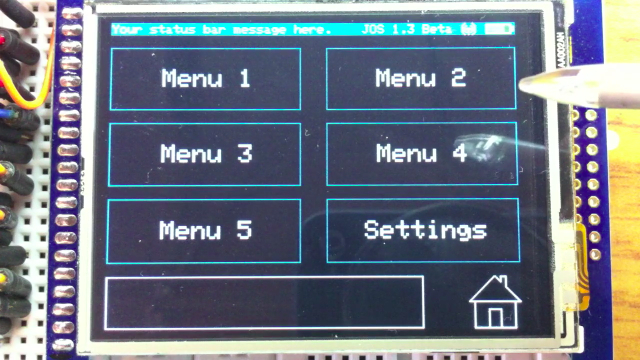I did it, I finally found some down time to update JOS to work with current libraries from Adafruit. Below is a link to the new code on Github. A few notes to look at are listed below.
First, this is code for the Touch Shield, but it can easily be changed to the breakout board, and don’t forget to uncomment the ‘#define USE_ADAFRUIT_SHIELD_PINOUT’ line in Adafruit_TFTLCD.h file.
Also, this sketch has pin 3 setup as the backlight on the shield. This way you have PWM control over the backlight. You can accomplish this by cutting the VCC trace and soldering the PIN3 jumper on the back of the shield. You can read more on how to do that here.
This sketch has EEPROM settings, if you have not used them before, the values will be zero and need to be set. There are notes about this in the sketch on lines 92 & 93.
If you don’t know what JOS is, you can check it out here. (What’s a JOS anyway?)
Happy sketching! The code is here: https://github.com/jersagfast/JOS—TFT-Menu-System